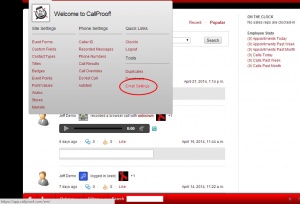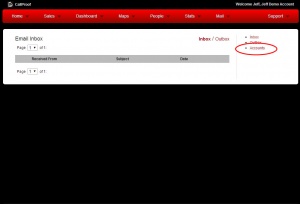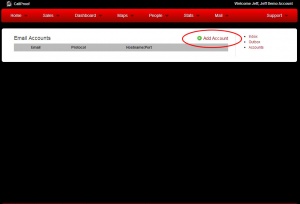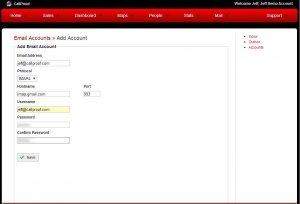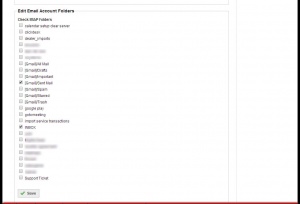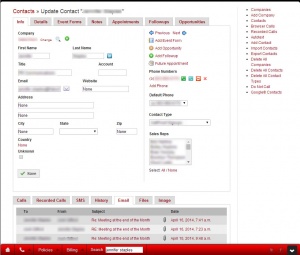Difference between revisions of "Email Sync Setup"
| Line 48: | Line 48: | ||
When emails are found and matched to a contact within CallProof, they will be stored within the contact's record. Click on the EMAIL tab at the bottom to see these emails. | When emails are found and matched to a contact within CallProof, they will be stored within the contact's record. Click on the EMAIL tab at the bottom to see these emails. | ||
| − | [[File:email_example.jpg|300px|thumb|center| | + | [[File:email_example.jpg|300px|thumb|center|Example of email within a contact's record.]] |
Revision as of 18:58, 21 April 2014
Path: Callproof Support - Google Calendar Integration
Beta Notice
This feature is currently in beta testing. Users may experience encounter a bug and are encouraged to email Support with detailed descriptions of the problem. Support will assist in resolving the issue. This page will also be updated as testing continues and may include changes to procedures or features.
What is Email Sync Integration?
CallProof can now be configured to poll email accounts and find emails with known CallProof contacts. Specified folders will be searched and any emails that match a contact's email will be saved within their contact record. All other email is ignored.
CallProof uses IMAP email servers to sync emails. Most email providers supply imap servers with SSL (encryption). Common providers are listed below. Users may need to contact their IT department, manager, or CallProof support to get their IMAP server details.
When adding an email account, it may take 24 hours for the previous month of email to be processed by CallProof. Once the past emails are processed, CallProof will check several times a day to keep email current.
Emails will appear within the contacts records under the Email tab. This will give users quick access to view email conversations with the contact.
Setting Up Email Sync
To setup Email Sync on your account, log into the CallProof website. Once Logged in, select HOME > Email Settings
On the Email Inbox screen, click on the Accounts option to access your email accounts settings to add a new one.
On the Email Accounts screen, click on an email to edit configuration. If first time setting up Email Sync, select Add Account to add your email address.
On the Add Email screen, fill out details for the user's email address. Click submit to save. Remember, CallProof uses IMAP email servers.
On the Add Email screen, fill out details for the user's email address. Click submit to save. Remember, CallProof uses IMAP email servers.
If the username and password are correct, and the server details are correct, CallProof will quickly poll the email account and list the folders found inside. Select all folders for CallProof to monitor. Click SAVE. At this point, the user's email is added and the email account will be monitored.
Email will not be monitored. It may take up to 24 hours for emails to begin appearing.
When emails are found and matched to a contact within CallProof, they will be stored within the contact's record. Click on the EMAIL tab at the bottom to see these emails.