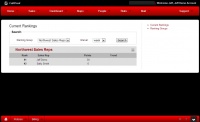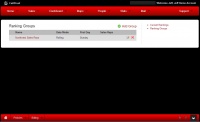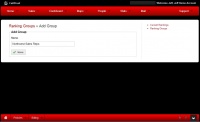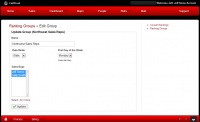Difference between revisions of "Ranking"
| Line 1: | Line 1: | ||
| − | Path: [[Callproof Support]] - [[Website | + | Path: [[Callproof Support]] - [[Website]] - [[Dashboard]] - [[Ranking]] |
Latest revision as of 16:42, 3 December 2014
Path: Callproof Support - Website - Dashboard - Ranking
What are Rankings?
Points can be assigned to many action within Callproof such as checking into an appointment, making a call, and submitting an Event Form.
The value of these points can be customized to meet company needs.
Ranking groups can be created to divide markets, areas, or teams within a company. Reps must be in a ranking group to be included in the rankings. If no sub-groups are needed, just create one group and include all sales reps.
Rankings
The initial screen will show the current rankings. All groups are shown by default. Select a group and search to only view a particular group.
If the ranking are Rolling, an option for length of time to report will be present. Select how far back to go in history for calculating points.
Creating a Ranking Group
On the right side of the main Rankings screen is a link for Ranking Groups. Select this to view, edit, create, or delete current ranking groups.
When viewing the ranking groups select Add Group next to the green + to add a new group.
Supply the new name and click Save.
At this point, the Edit Ranking Group screen will appear and allow addition of sales reps and how to run the rankings.
Date Mode determines how the ranking are calculated. Rolling will be the last XX number of days. When viewing the rankings, the last day, week, or month will be options. If Static is select, ranking will be calculated on the morning of the week start day. If Monday is selected, every Monday morning the rankings will calculated for the previous week.
Click on the Sales Reps that in the group.
Click Update to save changes made on this screen.
Edit Ranking Group
From the Ranking Groups page, click on the group name or notepad to edit the group.
Update the sales reps needed, rolling (last x days) or static (weekly) report and click update to save.