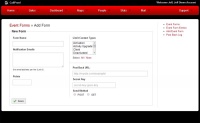Difference between revisions of "Import Product Detail Sales Report"
(Created page with " == DEARLER MODE FEATURE == This tool is available in the DEALER mode of Callproof. As such, most users will not see or have access to this tool. == How To Import Your Pr...") |
(→How To Import Your Product Detail Sales Report) |
||
| Line 5: | Line 5: | ||
This tool is available in the DEALER mode of Callproof. As such, most users will not see or have access to this tool. | This tool is available in the DEALER mode of Callproof. As such, most users will not see or have access to this tool. | ||
| + | |||
| + | [[File:eventforms_add.jpg|200px|thumb|right|New Event Form]] | ||
| + | |||
| + | |||
| + | [[File:eventforms_add.jpg|200px|thumb|right|New Event Form]] | ||
== How To Import Your Product Detail Sales Report == | == How To Import Your Product Detail Sales Report == | ||
Revision as of 20:06, 19 November 2013
DEARLER MODE FEATURE
This tool is available in the DEALER mode of Callproof. As such, most users will not see or have access to this tool.
How To Import Your Product Detail Sales Report
During your setup, Callproof will test your Product Detail Sales Report export from RQ. Callproof will ensure that it's working properly or explain how to set it up so that it will work. Once this is done, the file can be exported.
In RQ, generate a Product Detail Sales Report. Export this file and save on a computer.
Inside Callproof, click on Dealer Contacts under People.
On the right hand side, select Import Contacts in the first group of links labeled Dealer. (see pic.)
In the top section labeled Import Contacts, click Choose File and select the export file saved from RQ.
Click Upload to import the file. This may take a few minutes depending on size of data.