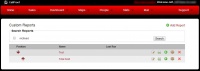Difference between revisions of "Custom Reports"
| Line 8: | Line 8: | ||
The Custom Reports screen shows an index of custom reports currently saved in the users CallProof account. | The Custom Reports screen shows an index of custom reports currently saved in the users CallProof account. | ||
| + | |||
The Position Arrows are used to organize this screen and the order in which reports are listed. | The Position Arrows are used to organize this screen and the order in which reports are listed. | ||
| + | |||
The Report Name column shows the name and can be clicked to edit the custom report. | The Report Name column shows the name and can be clicked to edit the custom report. | ||
| + | |||
The Last Run column holds the last generated copy of that report. Click on this will allow users to view the report, as well as save a local copy to their system. | The Last Run column holds the last generated copy of that report. Click on this will allow users to view the report, as well as save a local copy to their system. | ||
| + | |||
The next set of icons let users edit, run, duplicate, archive, or delete a report. | The next set of icons let users edit, run, duplicate, archive, or delete a report. | ||
Revision as of 15:01, 22 April 2014
Path: Website - Navigation Bar - Stats - Custom Reports
Managers can create custom reports to view activities within CallProof. These can be mailed on a schedule to anyone.
Custom Reports Index
The Custom Reports screen shows an index of custom reports currently saved in the users CallProof account.
The Position Arrows are used to organize this screen and the order in which reports are listed.
The Report Name column shows the name and can be clicked to edit the custom report.
The Last Run column holds the last generated copy of that report. Click on this will allow users to view the report, as well as save a local copy to their system.
The next set of icons let users edit, run, duplicate, archive, or delete a report.