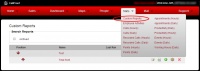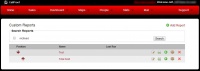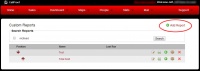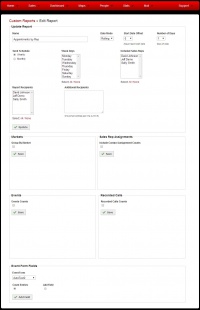Difference between revisions of "Custom Reports"
| Line 36: | Line 36: | ||
== Add New Report == | == Add New Report == | ||
[[File:customreports_add.jpg|200px|thumb|right|Add Report]] | [[File:customreports_add.jpg|200px|thumb|right|Add Report]] | ||
| + | |||
| + | |||
| + | To create a new report, click on the ADD REPORT near top right of the report index page. | ||
| + | |||
| + | |||
| + | Name the report and click SAVE. | ||
| + | |||
| + | |||
| + | [[File:customreports_new.jpg|200px|thumb|right|Create New Report]] | ||
Revision as of 15:16, 22 April 2014
Path: Website - Navigation Bar - Stats - Custom Reports
Managers can create custom reports to view activities within CallProof. These can be mailed on a schedule to anyone.
Custom Reports Index
The Custom Reports screen shows an index of custom reports currently saved in the users CallProof account.
The Position Arrows are used to organize this screen and the order in which reports are listed.
The Report Name column shows the name and can be clicked to edit the custom report.
The Last Run column holds the last generated copy of that report. Click on this will allow users to view the report, as well as save a local copy to their system.
The next set of icons let users edit, run, duplicate, archive, or delete a report.
![]() Create a duplicate of existing report
Create a duplicate of existing report
![]() Archive report. Will not be seen here, but will still be saved in CallProof
Archive report. Will not be seen here, but will still be saved in CallProof
![]() Delete report. This cannot be undone and users will have to verify when deleting.
Delete report. This cannot be undone and users will have to verify when deleting.
Add New Report
To create a new report, click on the ADD REPORT near top right of the report index page.
Name the report and click SAVE.