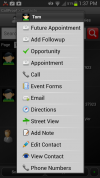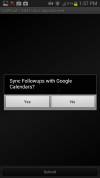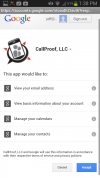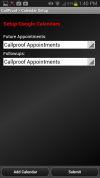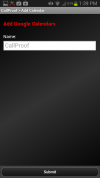Google Calendar Integration
Path: Callproof Support - Google Calendar Integration
Contents
What is Google Calendar Integration?
Future appointments and followups can be scheduled from the Callproof website or mobile app. Event reminders can be setup for SMS and email when you need it. Additional guests can be added to an event as well.
Setting Up Google Calendars on Mobile
When using Future appointments for the first time, some items will need to setup and configured. The process only takes a couple minutes. Once this process has occurred, any changes to Calendar setting will be done via the Callproof website. Also, if Google Calendars are setup from the website, this process will not occur on the mobile app.
To begin configuring Google Calendar from the mobile app, select any contact and choose "Future Appointment".
A pop up with ask "Sync Followups with Google Calendars?" Select YES.
Google will now be contacted and ask for your login credentials. This is all handled on Google's side and Callproof cannot see or access any information used here.
After logging into Google, a permissions page will be displayed. This shows the information that Callproof is requesting from Google. Select ACCEPT on the bottom right of this page. After select accept, the user will return to the Callproof app.
Select the calendar for Callproof to use. In Google Calendars, multiple calendars can be setup for different work. social, or personal needed. Creating a new calendar will separate Callproof events from other events in your Google Calendar. Users can use their default calendars or create a new Callproof calendar.
To create a new calendar, select Add Calendar on the bottom left. The user will be prompted for the calendar name. For this demo, we used Callproof Appointments. Click Submit on the bottom to save.
Now, Callproof will once again what calendars to use. Select the calendar to use for Future Appointments and Followups. Click submit to save choices.
Once these steps are completed, user will return to the Callproof app.
Setting Up Google Calendars on the Callproof Website
More info and pics coming soon.
Adding a Future Appointment on Mobile
To add a Future Appointment to Callproof and send it to a Google Calendar, select a contact. From the contact menu, select Future Appointment.