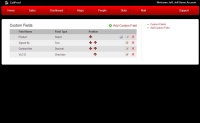Difference between revisions of "Custom Fields"
(Created page with "*Custom Fields are user created fields specific to their contact records. Multiple types of fields can be added to the contact record to provide additional information about t...") |
|||
| (16 intermediate revisions by the same user not shown) | |||
| Line 1: | Line 1: | ||
| − | + | Path: [[Callproof Support]] - [[Website]] - [[Custom Fields]] | |
| − | |||
| − | + | == What are Custom Fields? == | |
| + | [[File:customfields_index.jpg|200px|thumb|right|Index of Custom Fields]] | ||
| + | |||
| + | Custom Fields are user created fields specific to their contact records. Custom fields are included on every contact and can be used to filter contact search results. | ||
| + | |||
| + | When searching for contacts, custom fields can be used as search criteria. Custom fields are not shown on the contacts search screen by default, but can be seen by clicking the MORE button towards the bottom of the contacts search criteria section. | ||
| + | |||
| + | To view custom fields already created, select Custom Fields under the [[Home]] tab from the [[Navigation Bar]]. | ||
| + | |||
| + | |||
| + | |||
| + | |||
| + | |||
| + | == Create Custom Fields == | ||
| + | |||
| + | Click '''Add Custom Field''' to create new custom field. | ||
| + | |||
| + | Name the field, select a Field Type, and click Save to create new Custom Field. | ||
| + | : '''Auto Integer''' | ||
| + | : '''Checkbox''' - A checkbox appears next to the field name | ||
| + | : '''Date''' - Date field (Example: 12/01/2013) | ||
| + | : '''Datetime''' - Date and Time field (Example: 12/01/2013 12:34PM) | ||
| + | : '''Decimal''' - Allows a number with decimal | ||
| + | : '''Integer''' - Whole numbers without a decimal | ||
| + | : '''Radio''' - Presents multiple options with an option to select one. After submitting, available options can be added, editted, or removed. | ||
| + | : '''Select''' - Presents a drop down of choices. After submitting, available options can be added, editted, or removed. | ||
| + | : '''Text''' - Single line of text | ||
| + | : '''Textarea''' - Present a large block for multiple lines of text | ||
| + | : '''Time''' - Time field (Example: 12:34PM) | ||
| + | |||
| + | |||
| + | == Edit Custom Field == | ||
| + | |||
| + | To edit a custom field select the notepad to the right of the field name and type. The option to change the field name and type will be presented. | ||
| + | |||
| + | To change options available within a select or radio type field, select the list icon right of the field name and type. After selecting, options within these types can be edited, removed, or added. | ||
| + | |||
| + | |||
| + | == Remove Custom Field == | ||
| + | |||
| + | Click the red X to the right of the field name and type to remove the field from the system. Callproof will ask for verification if remove is clicked. | ||
Latest revision as of 16:04, 3 December 2014
Path: Callproof Support - Website - Custom Fields
What are Custom Fields?
Custom Fields are user created fields specific to their contact records. Custom fields are included on every contact and can be used to filter contact search results.
When searching for contacts, custom fields can be used as search criteria. Custom fields are not shown on the contacts search screen by default, but can be seen by clicking the MORE button towards the bottom of the contacts search criteria section.
To view custom fields already created, select Custom Fields under the Home tab from the Navigation Bar.
Create Custom Fields
Click Add Custom Field to create new custom field.
Name the field, select a Field Type, and click Save to create new Custom Field.
- Auto Integer
- Checkbox - A checkbox appears next to the field name
- Date - Date field (Example: 12/01/2013)
- Datetime - Date and Time field (Example: 12/01/2013 12:34PM)
- Decimal - Allows a number with decimal
- Integer - Whole numbers without a decimal
- Radio - Presents multiple options with an option to select one. After submitting, available options can be added, editted, or removed.
- Select - Presents a drop down of choices. After submitting, available options can be added, editted, or removed.
- Text - Single line of text
- Textarea - Present a large block for multiple lines of text
- Time - Time field (Example: 12:34PM)
Edit Custom Field
To edit a custom field select the notepad to the right of the field name and type. The option to change the field name and type will be presented.
To change options available within a select or radio type field, select the list icon right of the field name and type. After selecting, options within these types can be edited, removed, or added.
Remove Custom Field
Click the red X to the right of the field name and type to remove the field from the system. Callproof will ask for verification if remove is clicked.